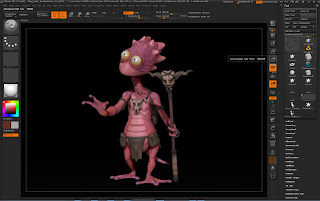Building an environment in Zbrush I found to be a bit difficult if the buildings are supposed to be circular or exaggerated.
What was due this week was mocking up and creating 12 concepts of something. I choose to do environment.
Here is my final verions... Below this I will go over my process:
-------------------------------------------------------------------------------------------------------
I was unable to continue the city layouts from last week, so I started over for the most part.
Instead of focusing in on the city, I wanted to build around the city and focus on depth, perception and size.
From the beginning, I took my initial landscape and sculpted four different versions of the landscape that the city could sit on.
To make the city more interesting, I created a new layer of my favorite city layout (the windmill pattern), and warped the buildings into more interesting shapes to give it a looming cartoony feel.
From there, I used the base sculpt and crated two layers to generate a total of three concepts from one layout.
I repeated the process above to get my final results below for the sculpt.
My landscapes are mostly light trees, bushes, roads and rocks, and I represented each of those roughly in the sculpt for me to give my attention to while I paint overtop of each.
After I laid out these renders, I took them into Photoshop and added in the trees and added small details to the mountains and rocks. This is my final result.